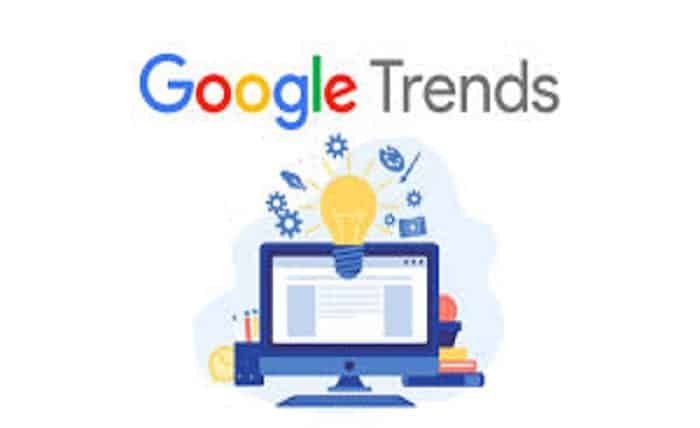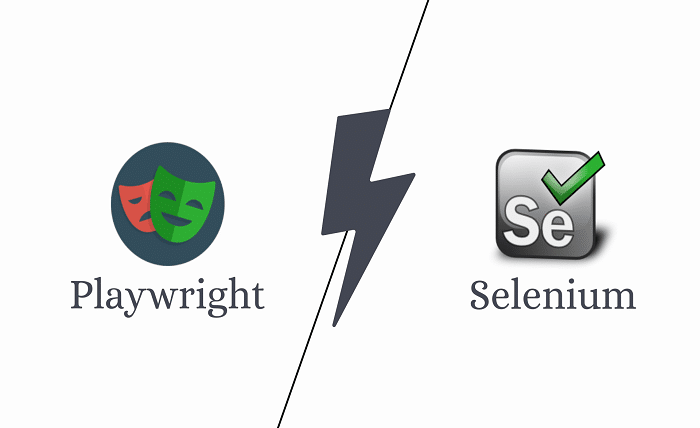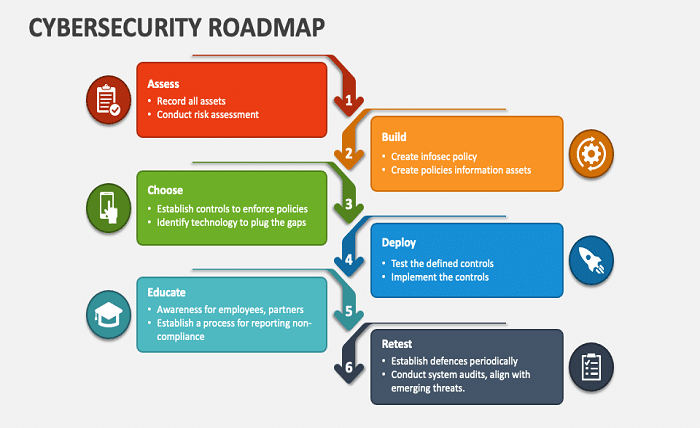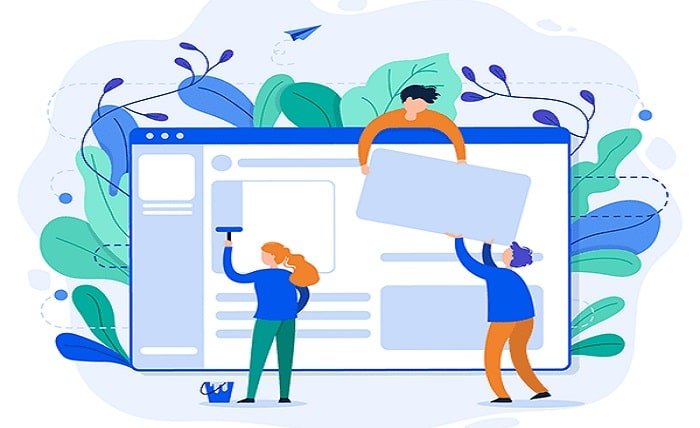Introduction
When working with data analysis in Excel, one of the crucial statistical measures you may encounter is the standard error. The standard error (SE) provides an estimate of the accuracy with which a sample mean approximates the population mean. Understanding how to calculate and interpret standard error in Excel is essential for ensuring the reliability of your data analysis. In this comprehensive guide, we’ll walk you through the process of calculating standard error in Excel, explaining its significance, and providing practical tips for effective data interpretation.
What is Standard Error?
The standard error measures the variability of the sample mean from the population mean. In Excel, calculating the standard error involves determining how much the sample mean deviates from the true population mean. This measure is crucial for understanding the precision of your sample estimates. For instance, a smaller standard error indicates that the sample mean is a more accurate reflection of the population mean. Understanding the standard error in Excel helps in evaluating the reliability of your data and making informed decisions based on statistical analysis.
Why is Standard Error Important?
The standard error in Excel plays a vital role in statistical analysis. It provides insight into the precision of your sample estimates. By calculating the standard error, you can assess the reliability of your sample mean and determine how well it represents the population mean. For example, if you are conducting a survey and want to know how well your sample represents the entire population, the standard error in Excel will give you an idea of the variability and reliability of your results.
How to Calculate Standard Error in Excel
Calculating the standard error in Excel involves a few straightforward steps. Here’s a step-by-step guide:
- Enter Your Data: Start by entering your data into an Excel worksheet.
- Calculate the Sample Mean: Use the
AVERAGEfunction to find the mean of your sample. - Determine the Sample Standard Deviation: Use the
STDEV.Sfunction to calculate the standard deviation of your sample. - Calculate the Sample Size: Count the number of data points using the
COUNTfunction. - Apply the Standard Error Formula: Use the formula
SE = SD / SQRT(N), where SD is the sample standard deviation and N is the sample size. In Excel, you can combine these steps into a single formula:=STDEV.S(range) / SQRT(COUNT(range)).
By following these steps, you can efficiently calculate the standard error in Excel and gain valuable insights into the precision of your sample mean.
Using Excel Functions for Standard Error
Excel offers several functions to assist in calculating standard error. The STDEV.S function is used to calculate the sample standard deviation, while the COUNT function helps determine the sample size. To find the standard error, you divide the standard deviation by the square root of the sample size. For example, if your data range is A1
, the formula for standard error in Excel would be =STDEV.S(A1:A10) / SQRT(COUNT(A1:A10)). Understanding these Excel functions is crucial for accurate standard error calculation and analysis.
Visualizing Standard Error in Excel Charts
Visualizing the standard error in Excel charts can help you better understand the variability and reliability of your data. One common way to represent standard error is by adding error bars to your charts. To do this:
- Create a Chart: Insert a chart using your data.
- Add Error Bars: Select the chart, go to the “Chart Tools” tab, and choose “Add Chart Element” -> “Error Bars” -> “More Error Bar Options.”
- Specify Error Amount: Choose the option to use a custom value and input the calculated standard error for each data point.
By incorporating standard error into your charts, you can visually represent the uncertainty and variability in your data, enhancing the interpretability of your results.
Interpreting Standard Error Results
Interpreting standard error results in Excel involves understanding what the calculated value signifies. A smaller standard error indicates a more accurate estimate of the population mean, while a larger standard error suggests greater variability and less precision. For example, if you have a standard error of 2.5, it means that the sample mean is likely to vary by 2.5 units from the population mean. By interpreting standard error results, you can assess the reliability of your sample data and make more informed decisions based on your analysis.
Common Errors When Calculating Standard Error in Excel
When calculating standard error in Excel, several common errors can occur. One frequent mistake is using the wrong function for standard deviation, such as STDEV.P instead of STDEV.S, which can lead to inaccurate results. Another error is not correctly applying the formula for standard error, leading to incorrect estimates. Additionally, using an incorrect sample size or data range can affect your calculations. To avoid these errors, double-check your formulas, functions, and data ranges to ensure accurate standard error calculations.
Practical Examples of Standard Error in Excel
To illustrate the use of standard error in Excel, consider the following example. Suppose you have collected data on the test scores of 50 students and want to calculate the standard error to understand the precision of the sample mean. By entering the data into Excel, calculating the sample mean, standard deviation, and applying the standard error formula, you can determine the standard error and interpret its significance in the context of your analysis. Practical examples like this demonstrate how standard error can be used to assess data reliability and make informed conclusions.
Advanced Techniques for Standard Error Analysis in Excel
For more advanced standard error analysis in Excel, you can explore techniques such as bootstrapping, which involves resampling your data to estimate the variability of the standard error. Additionally, you can use Excel’s data analysis tools to perform regression analysis and calculate confidence intervals, which incorporate standard error to provide a range of values within which the true population parameter is likely to fall. Advanced techniques like these allow for more robust data analysis and interpretation.
Conclusion
Mastering the calculation and interpretation of standard error in Excel is essential for accurate data analysis. By understanding the significance of standard error, using Excel functions effectively, and applying advanced techniques, you can enhance the reliability of your data analysis and make more informed decisions. Whether you are a beginner or an experienced analyst, knowing how to handle standard error in Excel will significantly improve the quality of your statistical evaluations and insights.
FAQs
1. What is the difference between standard error and standard deviation in Excel?
The standard deviation measures the variability of individual data points from the mean, while the standard error estimates the variability of the sample mean from the population mean. In Excel, STDEV.S calculates standard deviation, and standard error is derived from dividing the standard deviation by the square root of the sample size.
2. How can I use Excel to calculate the standard error for a large dataset?
For large datasets, you can use Excel functions like STDEV.S and COUNT to calculate the standard error efficiently. Simply enter your data, apply the functions to compute the sample standard deviation and sample size, and use the formula =STDEV.S(range) / SQRT(COUNT(range)) to find the standard error.
3. Can I calculate standard error in Excel for multiple samples at once?
Yes, you can calculate standard error in Excel for multiple samples by applying the standard error formula to each sample individually. You can organize your data in separate columns or sheets and use Excel formulas to compute the standard error for each dataset.
4. How do I interpret a large standard error value in Excel?
A large standard error value indicates greater variability and less precision in your sample mean. This means that the sample mean is less likely to be an accurate reflection of the population mean. It’s important to consider the standard error in the context of your data analysis to understand the reliability of your results.
5. What are some common mistakes to avoid when calculating standard error in Excel?
Common mistakes include using the wrong function for standard deviation, such as STDEV.P instead of STDEV.S, and not correctly applying the standard error formula. Ensure that you use the correct functions, verify your data ranges, and accurately apply the formula to avoid errors in your standard error calculations.