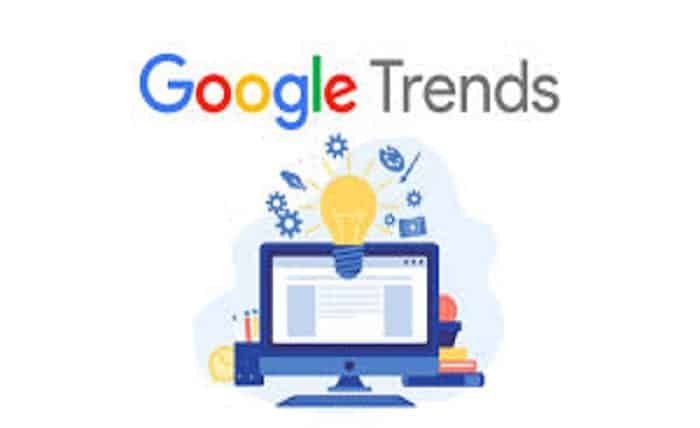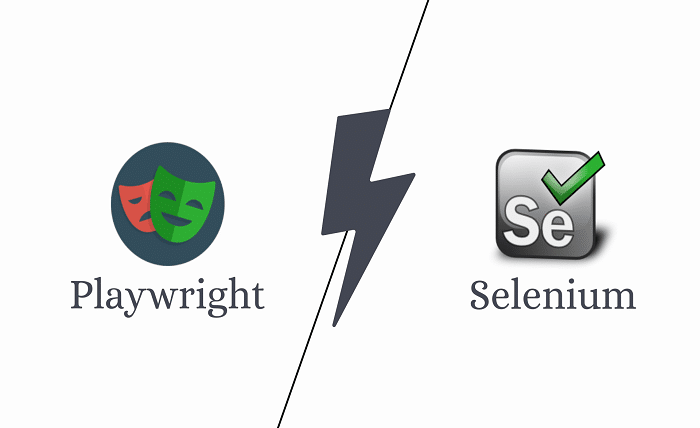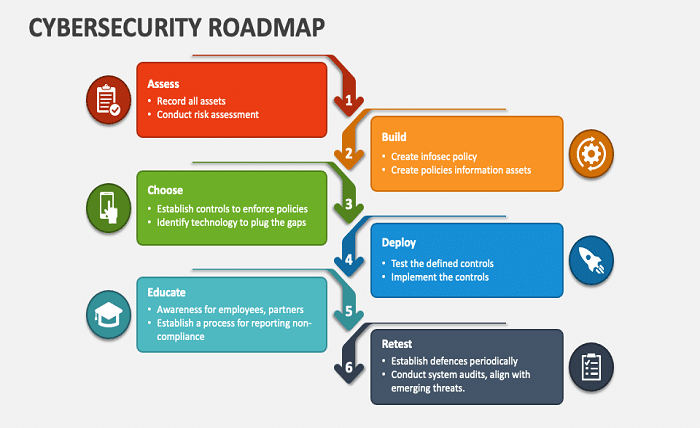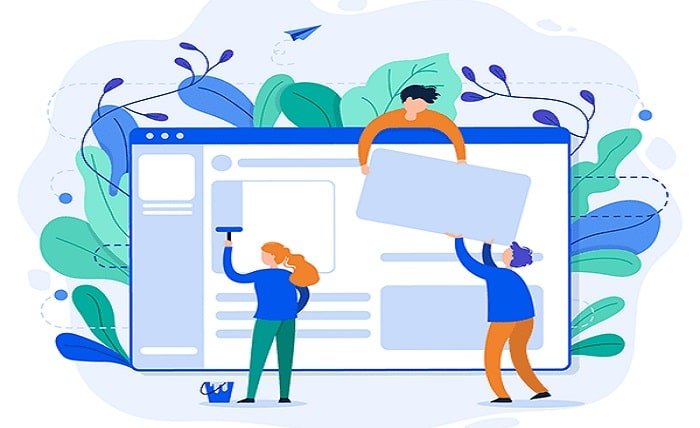Introduction
Calculating standard error in Excel is a crucial skill for analyzing data and understanding statistical variations. Standard error measures the accuracy with which a sample statistic estimates the population parameter, such as the mean. By learning how to calculate standard error in Excel, you can make more informed decisions based on your data. This guide will walk you through the process, providing clear steps, examples, and tips to ensure you can confidently calculate standard error in Excel.
What is Standard Error?
Before diving into how to calculate standard error in Excel, it’s important to understand what it is. Standard error (SE) quantifies the amount of variability or dispersion of a sample mean from the true population mean. It is calculated as the standard deviation divided by the square root of the sample size. Essentially, standard error gives you an idea of how well your sample mean approximates the population mean.
Setting Up Your Data in Excel
To calculate standard error in Excel, you first need to organize your data properly. Ensure that your data is entered into a single column or row in an Excel spreadsheet. Each cell should represent a single data point. For instance, if you have test scores for a group of students, each score should be in a separate cell. Properly setting up your data is the first step in calculating standard error in Excel effectively.
Using the STDEV Function
One of the simplest ways to calculate standard error in Excel is by using the STDEV function. This function computes the standard deviation of a sample. The standard error is then derived from this standard deviation. To use the STDEV function, follow these steps:
- Select an empty cell where you want the standard deviation result to appear.
- Enter the formula
=STDEV(range), whererangeis the set of cells containing your data. - Press Enter to see the standard deviation.
To find the standard error, divide the standard deviation by the square root of the number of observations. For example, if the standard deviation is in cell B1 and the number of observations is 30, the formula to calculate standard error would be =B1/SQRT(30).
Using the STDEVP Function for Population Data
If your data represents an entire population rather than a sample, you should use the STDEVP function instead of STDEV. The STDEVP function calculates the standard deviation of a population, which is used to determine the standard error for population data. Here’s how to use it:
- Click on an empty cell for the standard deviation result.
- Enter
=STDEVP(range), replacingrangewith the cells containing your data. - Press Enter.
To calculate the standard error from this result, divide by the square root of the total number of data points.
Calculating Standard Error Manually
For those who prefer a hands-on approach, you can calculate standard error manually in Excel. First, calculate the mean of your data, then compute the standard deviation, and finally divide the standard deviation by the square root of the sample size. Here’s a step-by-step guide:
- Calculate the Mean:
- Use the formula
=AVERAGE(range), whererangerepresents your data cells.
- Use the formula
- Calculate the Standard Deviation:
- Use the formula
=STDEV(range)for sample data or=STDEVP(range)for population data.
- Use the formula
- Compute the Standard Error:
- Divide the standard deviation by
SQRT(n), wherenis the number of data points. Use the formula=B2/SQRT(n)if your standard deviation is in cell B2.
- Divide the standard deviation by
Using Data Analysis Toolpak for Standard Error
Excel’s Data Analysis Toolpak is another powerful tool for calculating standard error. Here’s how you can use it:
- Go to the Data tab and click on Data Analysis.
- Select Descriptive Statistics from the list.
- In the Descriptive Statistics dialog box, input the range of your data.
- Check the box for Summary Statistics and click OK.
The output will include the mean, standard deviation, and other statistics. To find the standard error, divide the standard deviation by the square root of the sample size.
Visualizing Standard Error in Excel Charts
Visualizing standard error in Excel charts can provide a clearer understanding of your data’s variability. You can add error bars to charts to represent standard error. Here’s how to do it:
- Create a chart with your data.
- Click on the chart to select it, then go to the Chart Tools on the ribbon.
- Click on Layout, then choose Error Bars.
- Select More Error Bar Options and input your standard error values.
Adding error bars helps visualize the uncertainty and reliability of your data.
Interpreting Standard Error Results
Once you have calculated standard error in Excel, interpreting the results is crucial. A smaller standard error indicates that the sample mean is a more accurate estimate of the population mean. Conversely, a larger standard error suggests more variability and less precision. Understanding these results helps you assess the reliability of your statistical estimates and make better decisions based on your data.
Common Errors and Troubleshooting
When calculating standard error in Excel, common errors can occur. These include incorrect data ranges, misapplication of functions, or misunderstandings of statistical concepts. To troubleshoot:
- Double-check your data range to ensure accuracy.
- Verify that you are using the correct function for sample or population data.
- Ensure that you are dividing by the correct sample size or number of observations.
By being aware of these common errors, you can avoid mistakes and ensure accurate calculations.
Conclusion
Calculating standard error in Excel is an essential skill for data analysis and statistical interpretation. Whether using built-in functions like STDEV or manual calculations, Excel provides versatile tools for assessing the precision of your sample estimates. By understanding and applying these techniques, you can better analyze your data and make informed decisions. Mastering how to calculate standard error in Excel empowers you to leverage statistical insights effectively.
FAQs
1. What is the difference between standard deviation and standard error?
Standard deviation measures the dispersion of data points from the mean, while standard error quantifies the accuracy of the sample mean as an estimate of the population mean.
2. Can I calculate standard error for a small sample size in Excel?
Yes, you can calculate standard error for any sample size. Just ensure you use the sample standard deviation and divide by the square root of the sample size.
3. How do I add error bars to my Excel chart?
Create a chart, select it, go to Chart Tools, click Layout, choose Error Bars, and enter your standard error values.
4. What function should I use for population data in Excel?
Use the STDEVP function for population data, as it calculates the standard deviation for the entire population.
5. How can I verify the accuracy of my standard error calculation?
Check your data range, ensure you’re using the correct functions, and validate your calculations by comparing them with manual methods or other statistical tools.