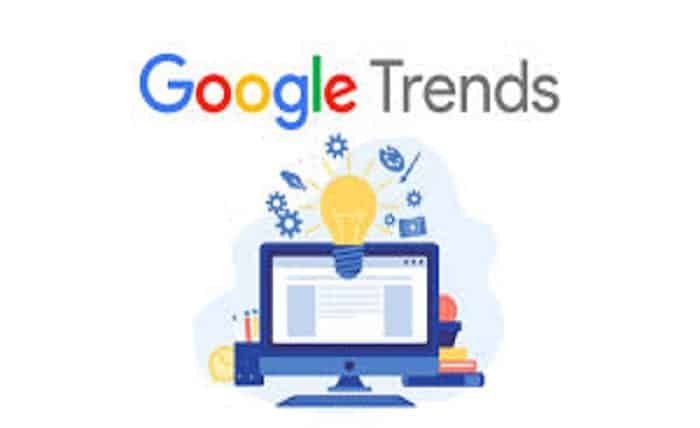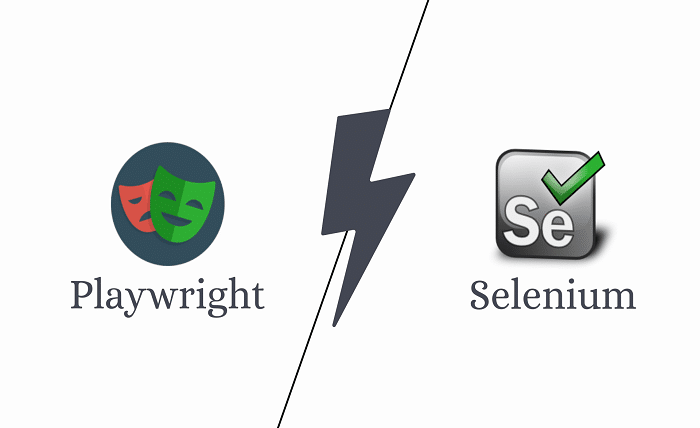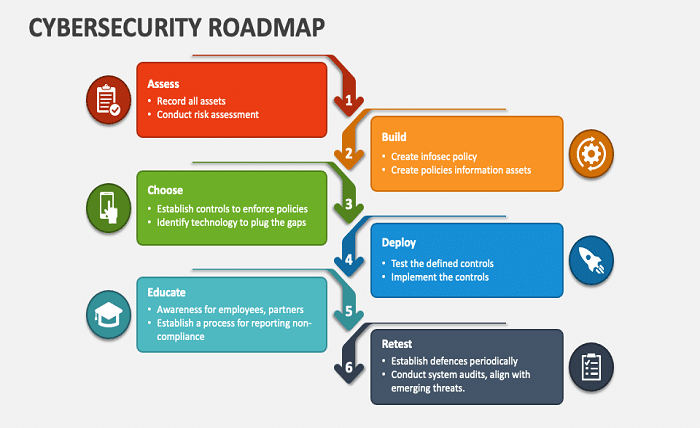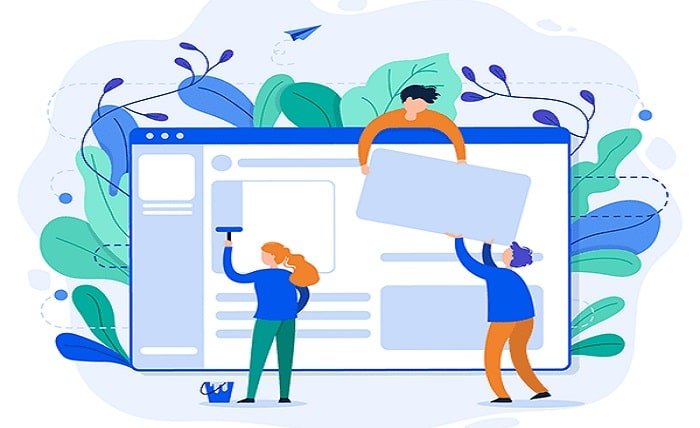The #NAME error in Excel is a common issue that arises when Excel does not recognize text in a formula. Understanding this error is crucial for anyone looking to maintain accuracy in their spreadsheets. This post will explore various scenarios leading to the #NAME error and provide practical solutions.
1. What Causes the #NAME Error in Excel?
The #NAME error in Excel typically appears when there is a typo in a formula name, a function is misspelled, or a referenced name does not exist. Identifying these issues is the first step toward resolving the error.
2. Checking for Spelling Mistakes
A common cause of the #NAME error in Excel is simple spelling mistakes in formulas. Reviewing your formulas for any misspellings is a straightforward fix that can often resolve the issue quickly.
3. Verifying Function Names
Ensure that all function names are spelled correctly to avoid the #NAME error in Excel. This includes checking for correct usage of built-in functions and ensuring any custom or add-in functions are properly installed and named.
4. Named Ranges
If your formula refers to named ranges, verify that the named range exists and is correctly spelled. A missing or misspelled named range is a frequent culprit behind the #NAME error in Excel.
5. Using Proper Syntax
Incorrect syntax can also trigger the #NAME error in Excel. Ensure that your formulas follow Excel’s syntax rules, including proper use of quotation marks and commas.
6. Dealing with External Links
The #NAME error in Excel may occur if there are external links in your formula that Excel cannot locate. Check any linked external workbooks to ensure they are accessible and the referenced cells are named correctly.
7. Tips for Preventing Future Errors
To prevent future occurrences of the #NAME error in Excel, consistently use the Formula Autocomplete feature, which helps ensure that function names and named ranges are entered correctly.
8. Utilizing Excel’s Error Checking Tool
Excel’s built-in error-checking tool can help identify and correct the #NAME error. This tool provides explanations for common errors and offers suggestions for correction.
9. Learning from Examples
Analyzing examples of the #NAME error in Excel can provide clearer insights into how to avoid similar mistakes in your work. Look at sample spreadsheets to see how correct and incorrect formulas are used.
10. Advanced Troubleshooting Techniques
For advanced users, understanding how array formulas and dynamic named ranges can contribute to the #NAME error in Excel will be beneficial. These features, when misused, can complicate error diagnosis and resolution.
Conclusion
The #NAME error in Excel is a manageable problem once you understand its causes and solutions. By meticulously checking your formulas and employing Excel’s tools and features for error checking, you can greatly reduce the occurrence of this error and maintain the integrity of your data.
FAQ
1. What should I do first when I encounter a #NAME error in Excel?
First, check for any obvious typos or spelling errors in your formula. This is the most common cause and the easiest to fix.
2. How can I ensure that my named ranges are not causing the #NAME error in Excel?
Verify that all named ranges used in your formulas are defined and spelled correctly in the Name Manager under the Formulas tab.
3. Can missing add-ins cause the #NAME error in Excel?
Yes, if your formula references a function from an add-in that is not currently enabled, it can result in a #NAME error. Ensure all necessary add-ins are installed and activated.
4. How does Excel’s autocomplete feature help prevent the #NAME error?
Excel’s autocomplete feature suggests function names and named ranges as you type, helping to prevent typos and incorrect name usage that could lead to the #NAME error.
5. Where can I find more resources to help with Excel errors?
Microsoft’s official support website offers extensive documentation on Excel functions and troubleshooting steps for various errors, including the #NAME error. Additionally, online forums and tutorials can provide further insights and solutions.