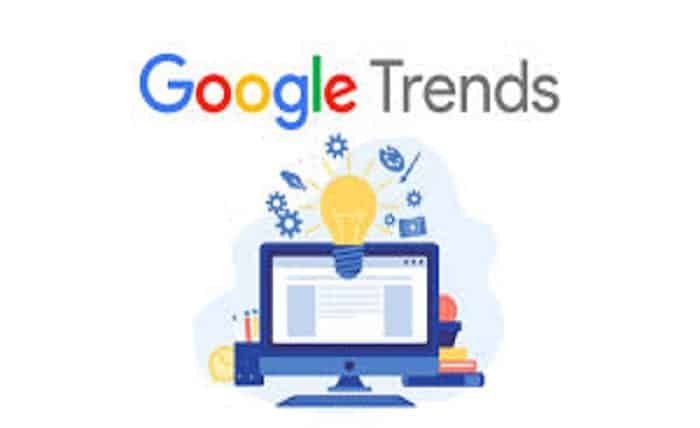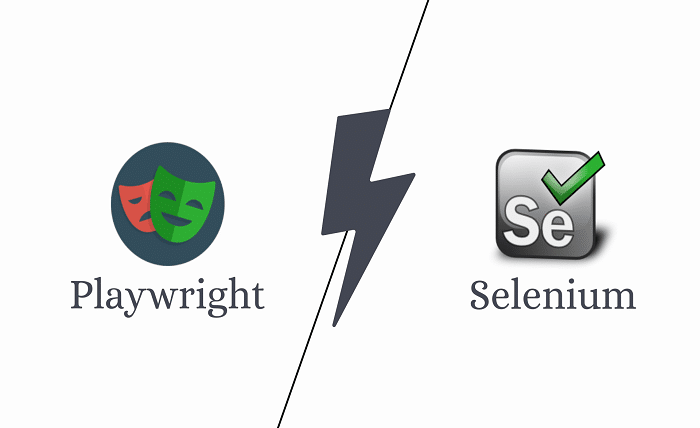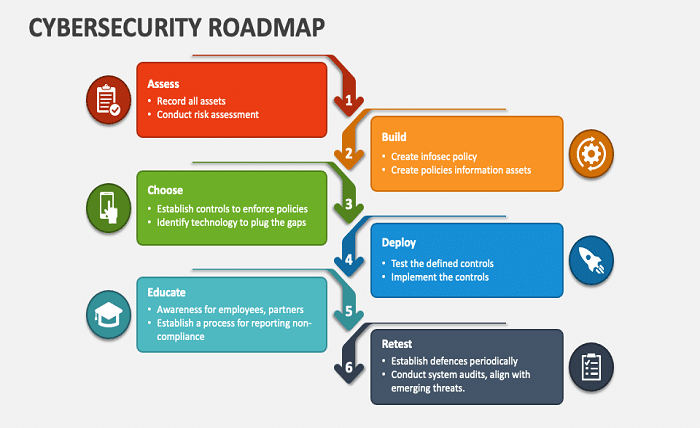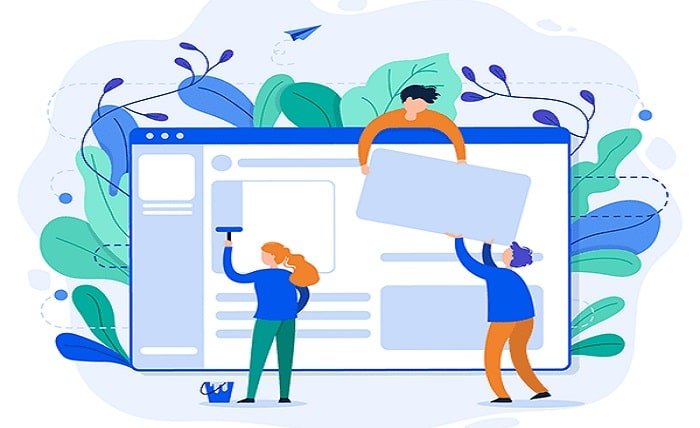When working with Microsoft Excel, encountering an “Excel spill error” can disrupt your workflow and confuse you. This error occurs when a formula that should return multiple values is blocked from displaying the output. Understanding the root causes and learning how to fix this error are essential skills for efficient Excel use.
1. What Causes an Excel Spill Error?
An “Excel spill error” typically arises when there is not enough space on the worksheet for a formula to display all its results. This could be due to other data, formulas, or even merged cells blocking the area where the results should appear. Identifying these obstructions is the first step to resolving the error.
2. Identifying Blocked Cells
To fix the “Excel spill error,” you need to locate the cells that are preventing the formula from spilling its results. Look for and remove any data, formulas, or formatting issues like merged cells in the column or row where the spill should occur.
3. Dynamic Arrays and Spill Behavior
Excel’s dynamic arrays introduced a new way formulas handle multiple results. Understanding dynamic arrays is crucial as they automatically spill over adjacent cells, provided there are no obstructions. This feature can simplify complex calculations but also requires careful worksheet management to prevent spill errors.
4. Common Mistakes Leading to Spill Errors
Common mistakes that lead to “Excel spill errors” include overwriting spill ranges with other data, not accounting for dynamic array expansion when designing worksheets, and improper use of array functions. Awareness and proactive worksheet design can mitigate these issues.
5. How to Prevent Spill Errors
Preventing an “Excel spill error” starts with good worksheet design—keeping areas around potential spill ranges clear and considering the expansion needs of dynamic arrays. Additionally, regular checks for merged cells and unintended data in spill paths are beneficial practices.
6. Troubleshooting with Excel Tools
Excel offers tools that can help troubleshoot and fix “Excel spill errors.” Using features like the Error Checking tool, Trace Precedents, and Formula Auditing can help identify and solve issues related to spill errors quickly and efficiently.
7. Advanced Techniques to Handle Spill Errors
For advanced Excel users, understanding how to manipulate array formulas and utilize functions like IFERROR and UNIQUE can help manage and customize how formulas spill. These techniques can enhance data management and reduce the likelihood of encountering spill errors.
8. Learning from Real-World Examples
Examining real-world examples where the “Excel spill error” occurs can provide insights into both the problem and potential solutions. Case studies often reveal common scenarios and innovative ways to handle complex array formulas in crowded worksheets.
9. Excel Versions and Spill Error Differences
The “Excel spill error” can behave differently across various Excel versions, especially between older versions that do not support dynamic arrays and the latest versions. Users must be aware of the capabilities and limitations of their Excel version to effectively manage spill errors.
10. Professional Tips for Excel Efficiency
Professional Excel users often have tips and tricks up their sleeve to avoid common errors like spill errors. From keyboard shortcuts to custom macros, there are numerous ways to enhance efficiency and precision in managing large and complex datasets in Excel.
Conclusion
Understanding and resolving the “Excel spill error” in Microsoft Excel is crucial for anyone looking to harness the full power of this robust software. By familiarizing yourself with the causes, prevention strategies, and troubleshooting methods discussed in this guide, you can enhance your Excel skills and maintain a more efficient and error-free workflow.
FAQ
Q1: What is an Excel spill error?
An Excel spill error occurs when array formulas cannot return multiple results due to blockages in their intended range.
Q2: How can I quickly identify what’s blocking a spill?
You can use Excel’s Error Checking tool or manually inspect the cells around the formula’s intended spill range for data, formulas, or merged cells.
Q3: Are there any quick fixes for a spill error?
Clearing the obstructing cells or adjusting the formula’s location can quickly resolve a spill error.
Q4: Do all versions of Excel handle spill errors the same way?
No, only recent versions of Excel that support dynamic arrays handle spill errors. Older versions do not have this functionality.
Q5: Can spill errors be prevented?
Yes, maintaining clear spill ranges and planning for potential array expansions can help prevent spill errors.