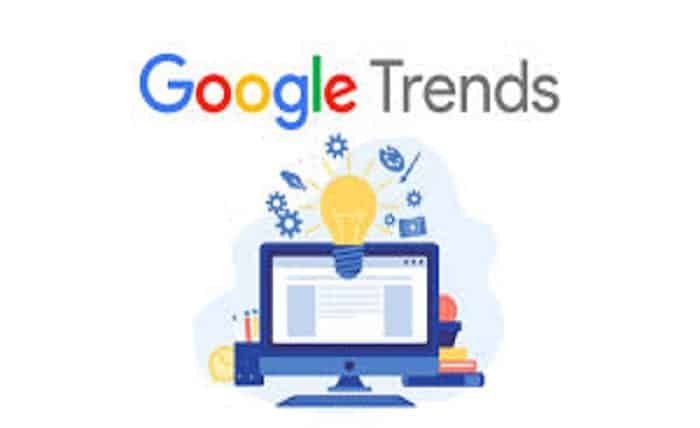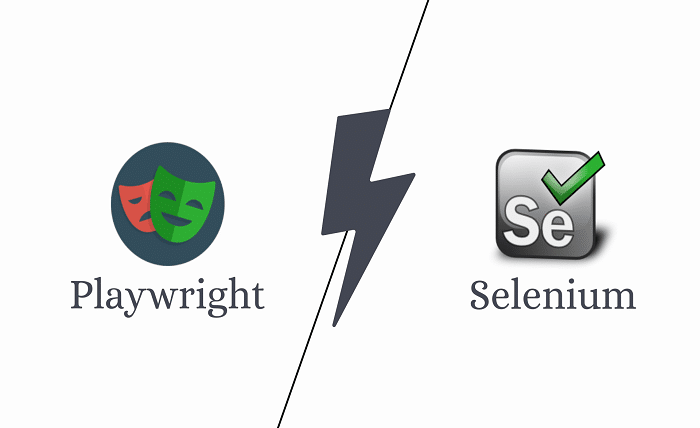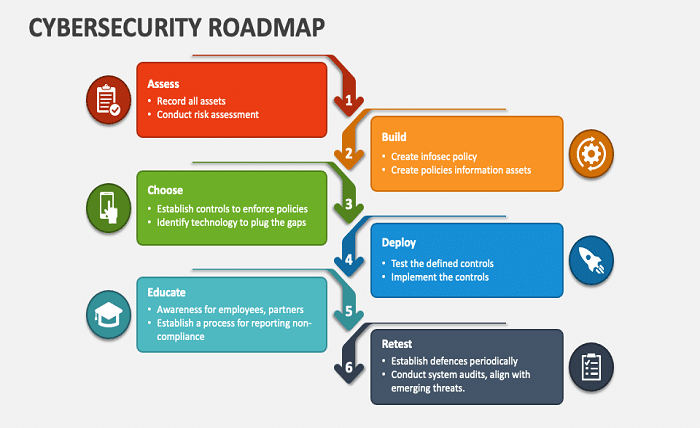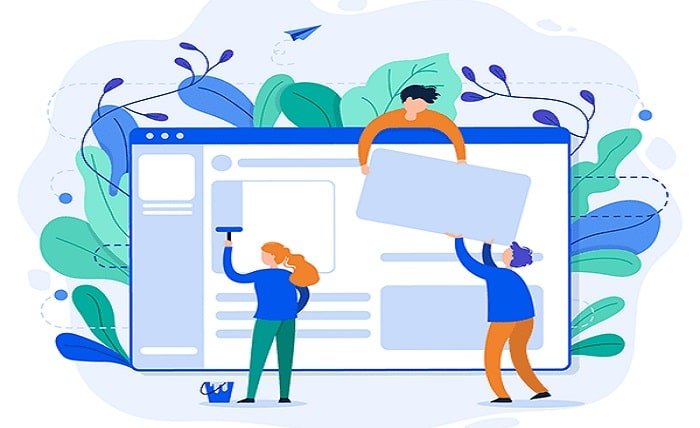Introduction
Many NVIDIA users have reported encountering the GeForce Experience Error Code 0x0003, which can disrupt access to the features provided by the NVIDIA utility software. This blog post delves into the reasons behind this error and offers a variety of solutions to help you resolve it effectively.
The Error Code 0x0003
The NVIDIA GeForce Experience Error Code 0x0003 can arise from various issues, ranging from corrupted NVIDIA driver files to network service failures. It’s crucial to understand the root causes to apply the correct troubleshooting steps.
Check NVIDIA Services
One common solution for fixing the NVIDIA GeForce Experience Error Code 0x0003 is to verify and restart NVIDIA services on your system. This includes the NVIDIA Network Service, NVIDIA Local System Container, and others which are essential for the proper functioning of GeForce Experience.
Update NVIDIA Drivers
Outdated or corrupted drivers are often the culprits behind the GeForce Experience Error Code 0x0003. Ensuring that your NVIDIA drivers are up to date can resolve the issue and improve the overall performance of your graphics card.
Reinstall GeForce Experience
If updating the drivers does not resolve the error, reinstalling GeForce Experience might. This process involves removing the current installation completely and then installing the latest version from the NVIDIA website.
Network Reset and Adapter Settings
Sometimes, network issues could trigger the NVIDIA GeForce Experience Error Code 0x0003. Resetting your network settings and configuring your network adapter afresh can be an effective remedy.
Run GeForce Experience as Administrator
Running GeForce Experience with administrative privileges can fix access-related issues that might cause the error code 0x0003. Right-click on the GeForce Experience shortcut and select ‘Run as administrator’.
Disable Windows Firewall Temporarily
At times, the Windows Firewall may block certain NVIDIA services. Temporarily disabling the firewall to test if it resolves the GeForce Experience Error Code 0x0003 is a useful diagnostic step.
Use a System Restore Point
If the error started appearing after a recent system change, using a system restore point to go back to a state before these changes can be a potential solution to resolve the NVIDIA GeForce Experience Error Code 0x0003.
Update Windows
Keeping your operating system up to date is crucial not only for security but also for compatibility. Sometimes, an updated Windows version can resolve conflicts leading to the GeForce Experience Error Code 0x0003.
Contact NVIDIA Support
If all else fails, reaching out to NVIDIA support can provide you with more tailored solutions to the GeForce Experience Error Code 0x0003. Their team can offer insights specific to your system configuration.
Conclusion
The NVIDIA GeForce Experience Error Code 0x0003 can be frustrating, but with the right approach, it is usually resolvable. By following the troubleshooting steps outlined in this guide, you can likely rectify the issue and continue enjoying the benefits of your NVIDIA GeForce Experience software. Remember, maintaining your system regularly and keeping software up to date are key to avoiding such errors in the future.
FAQs
Q1: Can I ignore the NVIDIA GeForce Experience Error Code 0x0003 if GeForce Experience is not crucial for my daily tasks? A1: While you can ignore the error if you do not use GeForce Experience actively, it indicates underlying issues that might affect other NVIDIA services.
Q2: How often should I update my NVIDIA drivers to avoid errors like 0x0003? A2: It’s recommended to check for updates monthly as NVIDIA frequently releases updates to enhance performance and stability.
Q3: What is the risk of running GeForce Experience as an administrator? A3: Running applications as an administrator could pose security risks if the application becomes compromised. However, for troubleshooting, it is generally safe.
Q4: Should I use third-party software to fix the NVIDIA GeForce Experience Error Code 0x0003? A4: It’s best to stick with solutions provided by NVIDIA or verified troubleshooting steps to avoid potential security risks from untrusted sources.
Q5: How do I know if my NVIDIA services are running correctly to avoid the error 0x0003? A5: You can check the status of NVIDIA services in the Services app in Windows. Ensure they are set to start automatically and are currently running.