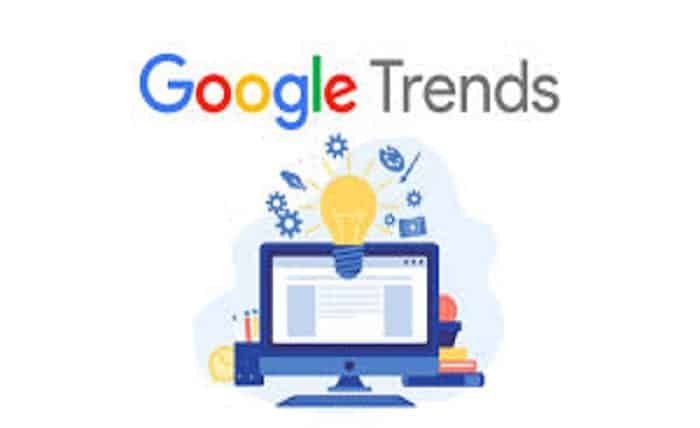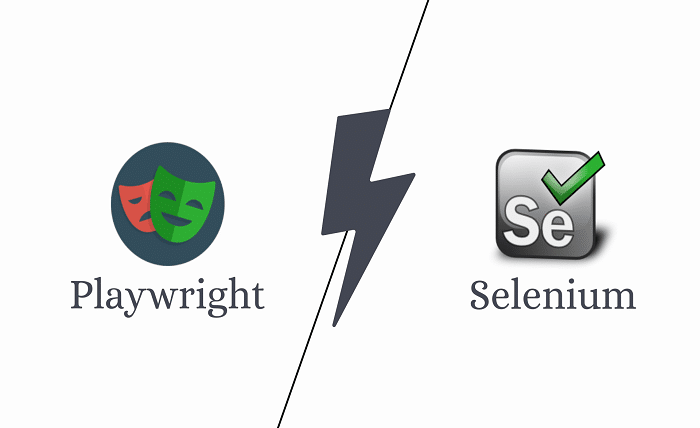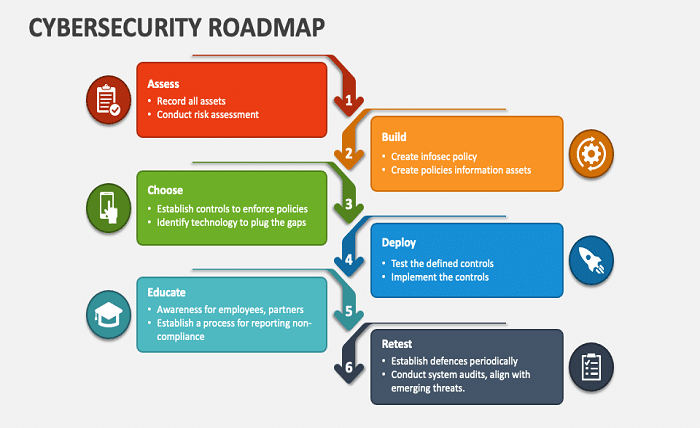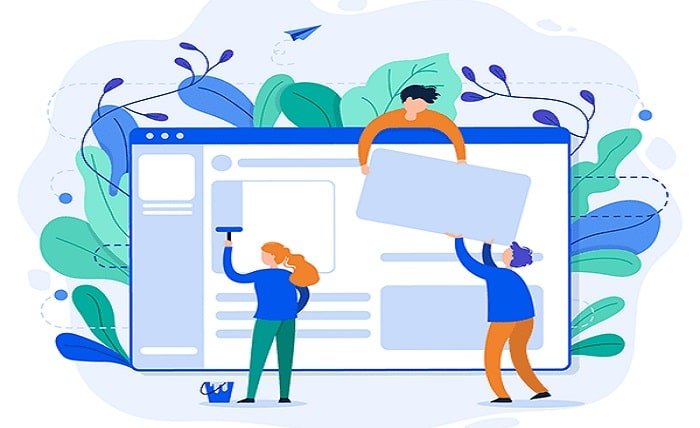Introduction
Netflix has revolutionized the way we consume media, offering a vast library of movies and TV shows at our fingertips. However, users occasionally encounter technical issues, one of the most common being Netflix Error Code UI-800-3. This error disrupts your streaming experience, but understanding its causes and solutions can help you get back to enjoying your favorite content quickly. This guide will walk you through everything you need to know about Netflix Error Code UI-800-3.
Netflix Error Code UI-800-3
Netflix Error Code UI-800-3 typically indicates an issue with the device’s cached data. When your device stores outdated or corrupted information, it can prevent Netflix from functioning properly, resulting in this error code. This issue is not specific to one type of device and can occur on smart TVs, streaming devices, gaming consoles, and more.
Common Causes of Netflix Error Code UI-800-3
Several factors can lead to Netflix Error Code UI-800-3. These include outdated software on your device, corrupted cache data, network connectivity issues, or problems with the Netflix app itself. Identifying the cause is the first step toward resolving the error.
Initial Steps to Resolve Netflix Error Code UI-800-3
Before diving into device-specific solutions, try these initial steps:
- Restart your device.
- Sign out of Netflix and sign back in.
- Restart your home network by unplugging your modem and router, waiting for 30 seconds, and plugging them back in.
Fixing Netflix Error Code UI-800-3 on Smart TVs
If you’re encountering Netflix Error Code UI-800-3 on a smart TV, follow these steps:
- Clear the Netflix app cache: Navigate to your TV’s settings, find the Netflix app, and clear its cache.
- Update your TV’s software: Ensure your TV is running the latest firmware version.
Resolving Netflix Error Code UI-800-3 on Streaming Devices
For streaming devices like Roku or Amazon Fire Stick, the following steps can help fix Netflix Error Code UI-800-3:
- Clear the device’s cache: Go to the settings menu, find the storage or application manager, and clear the Netflix app cache.
- Reinstall the Netflix app: Uninstall Netflix from your device and reinstall it from the app store.
Addressing Netflix Error Code UI-800-3 on Gaming Consoles
Gaming consoles such as Xbox or PlayStation can also experience Netflix Error Code UI-800-3. To resolve this issue:
- Clear the console’s cache: Each console has specific instructions for clearing cache, typically found in the system settings.
- Check for system updates: Ensure your console’s software is up to date.
Troubleshooting Netflix Error Code UI-800-3 on Mobile Devices
Mobile devices, both Android and iOS, can run into Netflix Error Code UI-800-3. Here’s how to fix it:
- Clear the app cache: Go to your device’s settings, find the Netflix app, and clear its cache.
- Update the Netflix app: Make sure you are using the latest version of the Netflix app available on the Play Store or App Store.
Improving Network Connectivity
Sometimes, Netflix Error Code UI-800-3 is caused by network connectivity issues. To enhance your network connection:
- Use a wired connection: If possible, connect your device directly to the router using an Ethernet cable.
- Optimize Wi-Fi settings: Ensure your router is placed in a central location and reduce interference from other devices.
Advanced Solutions for Netflix Error Code UI-800-3
If basic troubleshooting doesn’t resolve Netflix Error Code UI-800-3, try these advanced solutions:
- Reset your device to factory settings: This will clear all data and settings, so ensure you back up important information before proceeding.
- Contact your device manufacturer: If the problem persists, reach out to the manufacturer for further assistance.
Preventing Netflix Error Code UI-800-3
To avoid encountering Netflix Error Code UI-800-3 in the future, follow these tips:
- Regularly update your device and Netflix app.
- Periodically clear cache data.
- Maintain a stable and fast internet connection.
Conclusion
Netflix Error Code UI-800-3 can be a frustrating interruption to your streaming experience, but with the right knowledge and steps, it’s a manageable issue. By understanding the causes and following the solutions outlined in this guide, you can quickly resolve the error and get back to enjoying your favorite shows and movies on Netflix.
FAQs
1. What is Netflix Error Code UI-800-3? Netflix Error Code UI-800-3 indicates a problem with the device’s cached data, preventing Netflix from working correctly.
2. How do I fix Netflix Error Code UI-800-3 on my smart TV? To fix Netflix Error Code UI-800-3 on a smart TV, try clearing the app cache and updating your TV’s software.
3. Can network issues cause Netflix Error Code UI-800-3? Yes, network connectivity problems can contribute to Netflix Error Code UI-800-3. Improving your network connection may help resolve the issue.
4. Is it necessary to reinstall the Netflix app to fix Error Code UI-800-3? Reinstalling the Netflix app can help clear corrupted data and resolve Netflix Error Code UI-800-3.
5. How can I prevent Netflix Error Code UI-800-3 in the future? To prevent Netflix Error Code UI-800-3, regularly update your device and Netflix app, clear cache data, and maintain a stable internet connection.