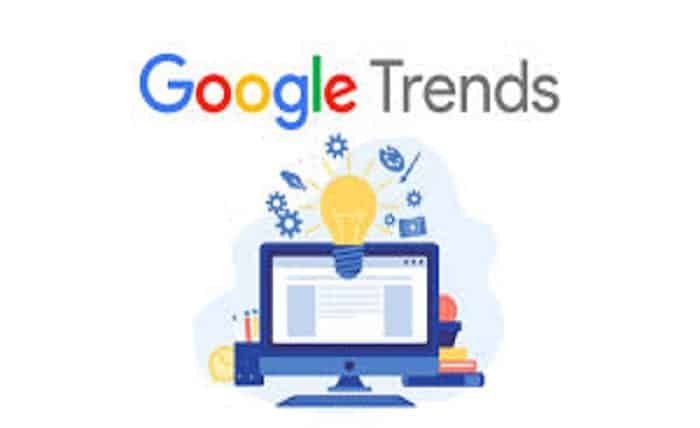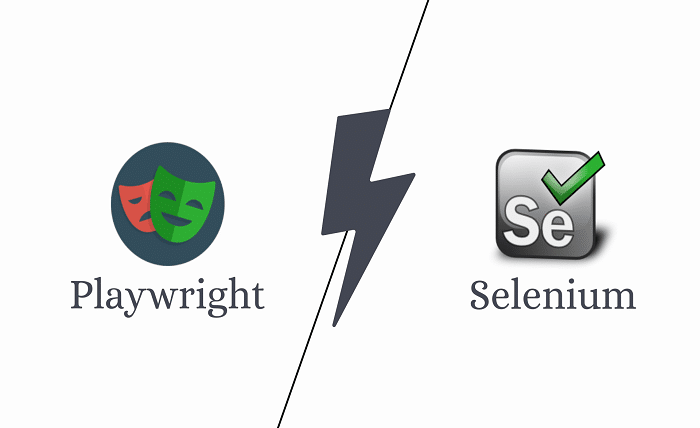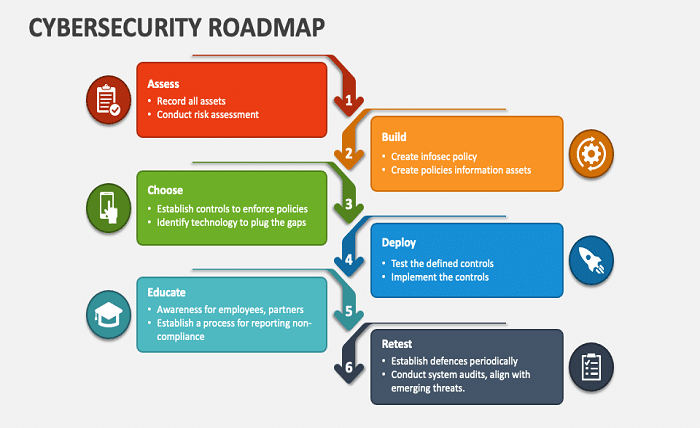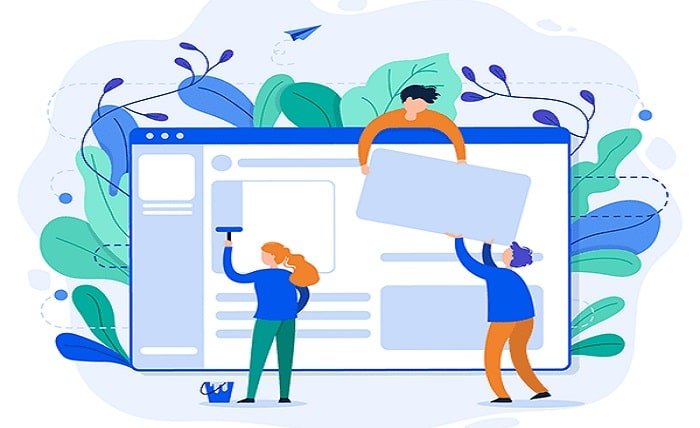Encountering the error code 0x80072f8f – 0x20000 can be frustrating, especially when it interrupts Windows updates or installation processes. This guide aims to demystify this error by exploring its causes, implications, and effective troubleshooting steps to help you resolve it swiftly.
What is Error Code 0x80072f8f – 0x20000?
The error code 0x80072f8f – 0x20000 typically occurs during Windows 10 updates or upgrades. This error is generally related to a communication block between your computer and the Microsoft update servers or issues with the licensing verification process during Windows installation.
Common Causes of Error Code 0x80072f8f – 0x20000
Several factors can lead to the error code 0x80072f8f – 0x20000. The most common causes include incorrect system date and time settings, a disrupted connection to the Windows Update servers, and problems related to the Secure Socket Layer (SSL) connections used during the update process.
Checking Date and Time Settings
A very simple yet common cause for the error code 0x80072f8f – 0x20000 is incorrect date and time settings on your computer. Ensure that your system’s date, time, and timezone are correctly set as these are critical for communication with Microsoft’s servers.
Updating SSL and Security Components
Since the error code 0x80072f8f – 0x20000 can also be related to SSL and security protocols, updating or configuring these components can help resolve the issue. This might include updating security certificates or adjusting Internet Explorer settings used by the Windows Update service.
Network Troubleshooting Steps
A disrupted network connection can cause the error code 0x80072f8f – 0x20000. Troubleshooting your network settings, such as resetting your Internet connection, configuring your firewall, or temporarily disabling VPN services, might resolve this issue.
Running the Windows Update Troubleshooter
Windows includes a built-in tool called the Windows Update Troubleshooter that can help diagnose and resolve issues related to Windows Update, including the error code 0x80072f8f – 0x20000. Running this tool can automatically fix problems that are detected.
Adjusting Group Policy Settings
For users on a network, particularly in a corporate environment, Group Policy settings might prevent proper communication with Windows Update servers, leading to the error code 0x80072f8f – 0x20000. Adjusting these settings to allow updates can sometimes solve the problem.
Manual Update Installation
If automatic updates keep failing with the error code 0x80072f8f – 0x20000, consider manually downloading and installing the update from the Microsoft Update Catalog. This method bypasses some of the common causes of update failures.
Preventative Measures for Future Updates
To prevent future occurrences of the error code 0x80072f8f – 0x20000, regularly check and correct your system’s date and time, ensure that your SSL settings and certificates are up to date, and maintain a stable network connection.
Conclusion
The error code 0x80072f8f – 0x20000, while disruptive, can often be resolved with some basic troubleshooting steps. By understanding the common causes and exploring the suggested solutions, you can effectively manage and prevent this error, ensuring a smoother and more reliable Windows experience.
FAQ
Q1: What does error code 0x80072f8f – 0x20000 mean?
A1: Error code 0x80072f8f – 0x20000 typically indicates a problem with the connection to Microsoft’s update servers or issues with SSL configuration during Windows updates or installations.
Q2: How can I quickly fix error code 0x80072f8f – 0x20000? A2: Start by checking your computer’s date and time settings. If these are incorrect, it can prevent your computer from communicating correctly with Microsoft’s update servers.
Q3: Can firewall settings cause error code 0x80072f8f – 0x20000?
A3: Yes, overly restrictive firewall settings can block the necessary connections to Microsoft’s servers, leading to error code 0x80072f8f – 0x20000. Adjusting these settings may help.