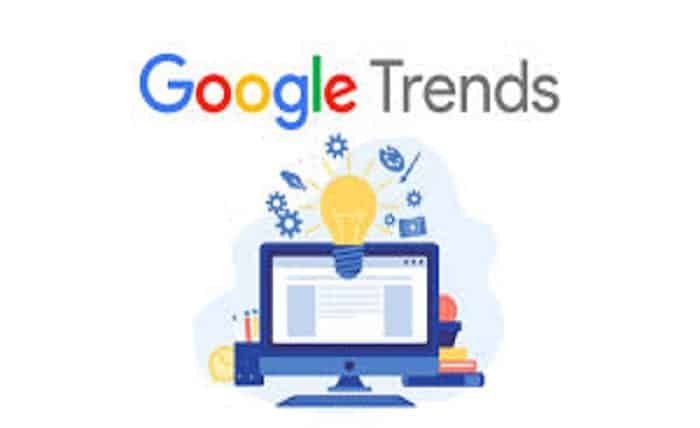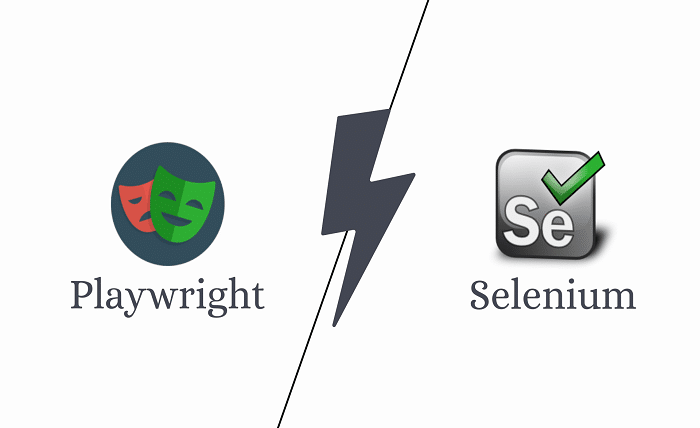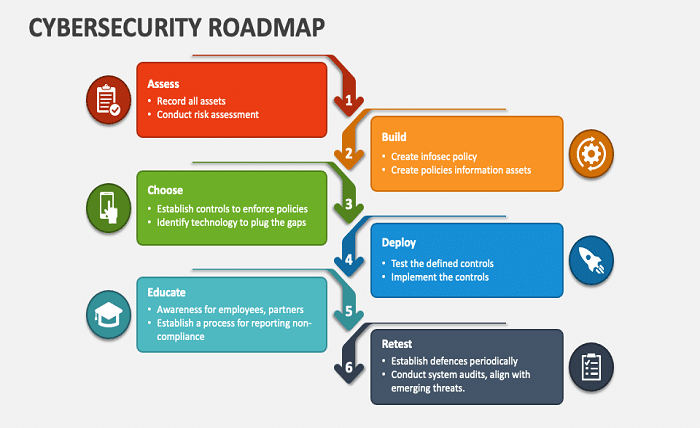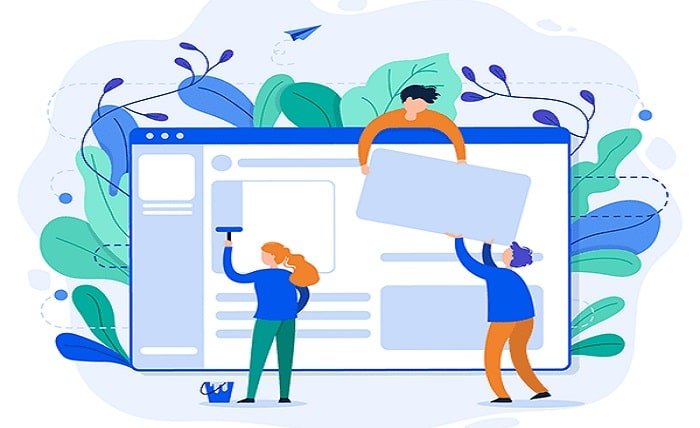Introduction
Steam remains a dominant platform in the gaming industry, but it’s not without its technical glitches. Among these, the “disk write error” is particularly frustrating as it prevents games from updating or installing. This blog post explores various solutions to tackle the disk write error Steam users encounter, ensuring a smoother gaming experience.
The “Disk Write Error” on Steam
The “disk write error” typically appears when Steam cannot write game files to your storage device during an installation or update. This error can be due to several reasons such as insufficient permissions, a full hard drive, or a failing disk.
Check Your Hard Drive Space
Before delving into more complex solutions, ensure that you have enough disk space available. Steam games can require significant storage, and a full drive will trigger the disk write error. Cleaning up unnecessary files or expanding your storage can quickly resolve this issue.
Run Steam as Administrator
Permission issues can lead to a disk write error on Steam. Running Steam as an administrator allows it to bypass certain permission restrictions, potentially solving the problem. Right-click the Steam shortcut and select “Run as administrator” to attempt this fix.
Verify the Integrity of Game Files
Corrupted or missing game files can also cause disk write errors. Steam has a built-in feature to verify the integrity of game files, which can fix errors by replacing faulty files with fresh copies. To do this, right-click the game in your Steam library, go to ‘Properties’, then ‘Local Files’, and click ‘Verify integrity of game files’.
Disable Read-Only Settings
Sometimes, the folder where Steam is installed is set to “Read-Only,” which prevents modifications. Check the properties of your Steam directory to ensure it is not set to read-only, and change the settings if necessary to resolve the disk write error Steam issue.
Update Your Drivers
Outdated or corrupted drivers, especially for your hard drive or SSD, can cause disk write errors. Ensuring that your device drivers are up-to-date is a crucial step in resolving potential conflicts that might cause Steam to malfunction.
Repair the Steam Library Folder
Steam allows you to repair library folders which can help fix disk write errors. In Steam, go to ‘Settings’, then ‘Downloads’, and click ‘Steam Library Folders’. From there, right-click on the folder and select ‘Repair Library Folder’.
Check for Drive Errors
Using Windows’ built-in tools, you can check for and repair drive errors that might be causing the disk write error on Steam. Open ‘This PC’, right-click the drive where Steam is installed, select ‘Properties’, go to the ‘Tools’ tab, and click on ‘Check’.
Reinstall Steam
If all else fails, reinstalling Steam can often be the solution. This removes any corrupt files and resets Steam’s configurations which could be causing the disk write error. Remember to back up your game files before reinstalling to avoid data loss.
Contact Steam Support
If you’ve tried everything and still face the disk write error, contacting Steam support can provide you with more personalized troubleshooting steps. They can offer insights into specific issues with your account or setup that might be causing the error.
Conclusion
The “disk write error” on Steam can be a persistent problem, but with the right approach, it is solvable. By following the steps outlined in this guide, from checking disk space to contacting support, you can resolve the issue and get back to enjoying your games without interruption.
FAQs
1: What causes a disk write error on Steam?
A1: The disk write error on Steam can be caused by insufficient disk space, permission issues, outdated drivers, or hardware malfunctions.
2: How can I prevent disk write errors on Steam in the future?
A2: Regularly updating your drivers, ensuring enough disk space, and running periodic checks on your hard drive can help prevent disk write errors.
3: Is reinstalling Steam a guaranteed fix for disk write errors?
A3: While not guaranteed, reinstalling Steam can resolve issues caused by corrupted files or improper configurations that lead to disk write errors.
4: How long does it take to verify the integrity of game files on Steam?
A4: The time it takes can vary based on the size of the game and the speed of your hard drive. It generally takes a few minutes to an hour.
5: Can disk write errors on Steam indicate a failing hard drive?
A5: Yes, frequent disk write errors can be a sign of a failing hard drive. It’s advisable to check your hardware if errors persist after trying software-based solutions.