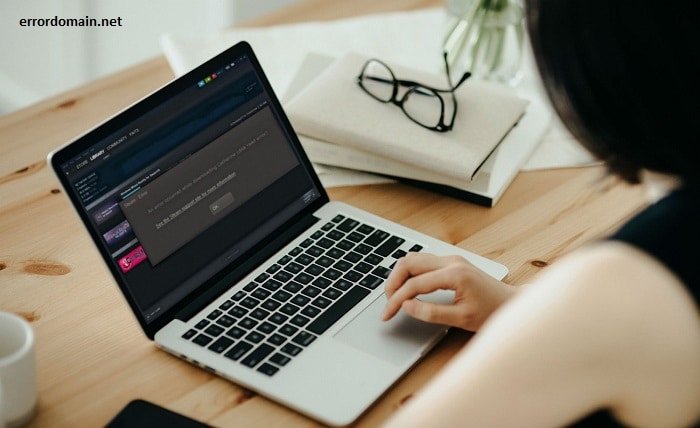Introduction
A Steam disk write error can be a major roadblock for gamers eager to download or update their favorite titles. This error often indicates that Steam is unable to write data to your hard drive, causing interruptions in your gaming experience. In this blog post, we’ll delve into the causes of the Steam disk write error and provide step-by-step solutions to fix it.
What is a Steam Disk Write Error?
A Steam disk write error occurs when Steam is unable to download or update a game because it cannot write data to the hard drive. This error is typically accompanied by messages like “An error occurred while updating [game title] (disk write error)” or “An error occurred while installing [game title] (disk write error).”
Common Causes of Steam Disk Write Error
Understanding the root causes of the Steam disk write error is crucial for troubleshooting. Common causes include:
- Insufficient disk space
- Corrupted game files
- Disk permission issues
- Faulty hard drive sectors
- Interference from antivirus programs
Checking for Disk Space
One of the simplest reasons for a Steam disk write error is insufficient disk space. Ensure your hard drive has enough space to accommodate the game you’re downloading or updating. Freeing up space by deleting unnecessary files can often resolve the issue.
Verifying Game File Integrity
Corrupted game files can trigger a Steam disk write error. To verify the integrity of game files, go to your Steam Library, right-click on the game, select Properties, go to the Local Files tab, and click “Verify Integrity of Game Files.” This process will replace any corrupted files.
Running Steam as Administrator
Disk permission issues can also lead to a Steam disk write error. Running Steam as an administrator can provide the necessary permissions. Right-click on the Steam shortcut and select “Run as administrator” to grant it the required access.
Checking Hard Drive Health
A faulty hard drive can cause a Steam disk write error. Use built-in tools like Check Disk (chkdsk) on Windows to scan and repair bad sectors. Open Command Prompt as an administrator and type “chkdsk /f /r” followed by the drive letter where Steam is installed.
Disabling Antivirus Software
Sometimes, antivirus programs can mistakenly identify Steam’s operations as malicious, resulting in a Steam disk write error. Temporarily disabling your antivirus software while downloading or updating games can help determine if it’s the cause. Remember to re-enable it afterward to maintain system security.
Clearing Steam Download Cache
Clearing the download cache can resolve various issues, including the Steam disk write error. To clear the cache, go to Steam Settings, select Downloads, and click “Clear Download Cache.” This will log you out of Steam, so make sure you know your login credentials.
Changing Download Region
Steam servers in different regions may have varying performance. Changing your download region can sometimes fix a Steam disk write error. Go to Steam Settings, select Downloads, and choose a different region from the “Download Region” dropdown menu.
Reinstalling Steam
As a last resort, reinstalling Steam can fix persistent Steam disk write errors. Uninstall Steam, ensuring you back up your games, and then download and install the latest version from the official Steam website. This can resolve any underlying issues with the Steam client itself.
Conclusion
A Steam disk write error can be frustrating, but with the right approach, it is solvable. By understanding the causes and following the troubleshooting steps outlined in this guide, you can overcome this issue and get back to enjoying your gaming experience. Remember to check your disk space, verify game files, run Steam as an administrator, check your hard drive’s health, and adjust your antivirus settings. If all else fails, clearing the download cache, changing your download region, or reinstalling Steam can often do the trick.
FAQs
1. What should I do if clearing the download cache doesn’t fix the Steam disk write error?
If clearing the download cache doesn’t resolve the Steam disk write error, try other solutions such as verifying game file integrity, running Steam as an administrator, or checking your hard drive for errors.
2. Can a Steam disk write error be caused by my internet connection?
While a poor internet connection can cause download issues, it is unlikely to be the direct cause of a Steam disk write error. This error is usually related to disk space, permissions, or corrupted files.
3. Is it safe to disable my antivirus software to fix the Steam disk write error?
Disabling your antivirus software temporarily can help determine if it’s causing the Steam disk write error. Ensure you re-enable it afterward to keep your system protected.
4. How can I check if my hard drive has faulty sectors?
You can check for faulty sectors by using the Check Disk (chkdsk) utility on Windows. Open Command Prompt as an administrator and type “chkdsk /f /r” followed by the drive letter where Steam is installed.
5. What should I do if none of the troubleshooting steps fix the Steam disk write error?
If none of the troubleshooting steps resolve the Steam disk write error, consider reinstalling Steam. Uninstall the current version, back up your games, and download and install the latest version from the official Steam website.