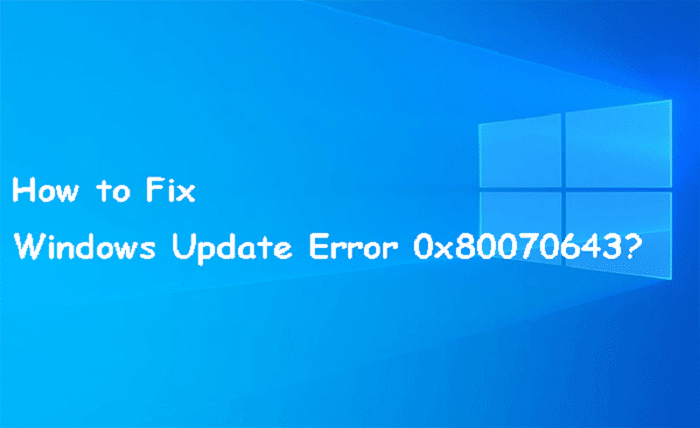Introduction
Windows Update errors can be a significant nuisance, hindering your system’s performance and security. One such error is 0x80070643, which often appears during updates or installations, particularly with Windows Defender or .NET Framework updates. This guide will delve into the causes of this error and provide step-by-step solutions to fix it.
Windows Update Error 0x80070643
Windows Update error 0x80070643 is a common issue that prevents your system from installing updates correctly. This error often indicates a problem with the installation process, possibly due to corrupted system files, issues with the .NET Framework, or problems with Windows Defender updates.
Common Causes of Error 0x80070643
Identifying the root cause of error 0x80070643 is crucial for applying the correct fix. Common causes include:
- Corrupted system files
- Issues with the .NET Framework
- Problems with Windows Defender updates
- Incomplete or failed installation of previous updates
- Malware or virus infections
- Corrupt Windows Update components
Preliminary Checks Before Troubleshooting
Before diving into advanced troubleshooting steps, perform these preliminary checks:
- Restart Your Computer: A simple restart can resolve many temporary issues.
- Check Your Internet Connection: Ensure you have a stable internet connection.
- Free Up Disk Space: Low disk space can cause update failures.
- Temporarily Disable Antivirus Software: Sometimes, third-party antivirus software can interfere with the update process.
Running Windows Update Troubleshooter
The Windows Update Troubleshooter is a built-in tool designed to diagnose and fix common update issues. Follow these steps to use it:
- Open Settings: Press
Win + Iand navigate toUpdate & Security. - Run Troubleshooter: Click on
Troubleshoot, thenWindows Update, and selectRun the troubleshooter. - Follow Instructions: Follow the on-screen instructions to complete the process.
Repairing .NET Framework
Issues with the .NET Framework can often cause error 0x80070643. Repairing the framework can resolve these issues:
- Download .NET Framework Repair Tool: Visit the official Microsoft website to download the tool.
- Run the Tool: Execute the downloaded file and follow the on-screen instructions.
- Restart Your Computer: After the repair process, restart your computer and attempt the update again.
Resetting Windows Update Components
Resetting Windows Update components can resolve corruption issues that may be causing the error:
- Open Command Prompt as Administrator: Press
Win + Xand selectCommand Prompt (Admin). - Stop Services: Execute the following commands one by one:
arduino
net stop wuauserv
net stop cryptSvc
net stop bits
net stop msiserver
- Rename Folders: Execute these commands to rename the SoftwareDistribution and Catroot2 folders:
mathematica
ren C:\Windows\SoftwareDistribution SoftwareDistribution.old
ren C:\Windows\System32\catroot2 Catroot2.old
- Restart Services: Restart the services with these commands:
sql
net start wuauserv
net start cryptSvc
net start bits
net start msiserver
- Restart Your Computer: Finally, restart your computer and check for updates again.
Using System File Checker and DISM
Corrupted system files can lead to update errors. Use the System File Checker (SFC) and Deployment Imaging Service and Management Tool (DISM) to repair these files:
- Open Command Prompt as Administrator: Press
Win + Xand selectCommand Prompt (Admin). - Run SFC: Execute the command
sfc /scannowand wait for the scan to complete. - Run DISM: If SFC doesn’t resolve the issue, run the following commands:
mathematica
DISM /Online /Cleanup-Image /CheckHealth
DISM /Online /Cleanup-Image /ScanHealth
DISM /Online /Cleanup-Image /RestoreHealth
- Restart Your Computer: After the scans, restart your computer and try updating again.
Updating Windows Defender
Sometimes, updating Windows Defender separately can resolve the error:
- Open Windows Security: Press
Win + I, go toUpdate & Security, and selectWindows Security. - Check for Updates: Click on
Virus & threat protection, thenCheck for updates. - Install Updates: Install any available updates and restart your computer.
Installing Pending Windows Updates Manually
If automatic updates are failing, try installing them manually:
- Visit Microsoft Update Catalog: Go to the Microsoft Update Catalog website.
- Search for Updates: Enter the KB number of the failed update in the search bar.
- Download and Install: Download the update and follow the installation instructions.
Preventing Future Windows Update Errors
To avoid encountering update errors in the future, consider these preventive measures:
- Regular Maintenance: Regularly clean your system and update your software.
- Use Reliable Antivirus: Ensure you have a trustworthy antivirus program.
- Update Drivers: Keep your device drivers up to date.
- Create System Restore Points: Regularly create system restore points for quick recovery.
Conclusion
Windows Update error 0x80070643 can be frustrating, but with the right approach, it is fixable. By following the steps outlined in this guide, you can resolve the error and ensure your system remains up-to-date and secure.
FAQs
1. What is Windows Update error 0x80070643?
Windows Update error 0x80070643 is a common issue that occurs during the installation of updates, often related to Windows Defender or the .NET Framework.
2. How can I fix error 0x80070643?
You can fix the error by running the Windows Update Troubleshooter, repairing the .NET Framework, resetting Windows Update components, using SFC and DISM tools, updating Windows Defender, or installing updates manually.
3. What causes Windows Update error 0x80070643?
Common causes include corrupted system files, issues with the .NET Framework, problems with Windows Defender updates, incomplete previous updates, and malware infections.
4. Can malware cause error 0x80070643?
Yes, malware or virus infections can corrupt system files and interfere with the update process, leading to error 0x80070643.
5. How can I prevent future Windows Update errors?
Prevent future errors by performing regular system maintenance, using reliable antivirus software, keeping drivers updated, and creating system restore points regularly.