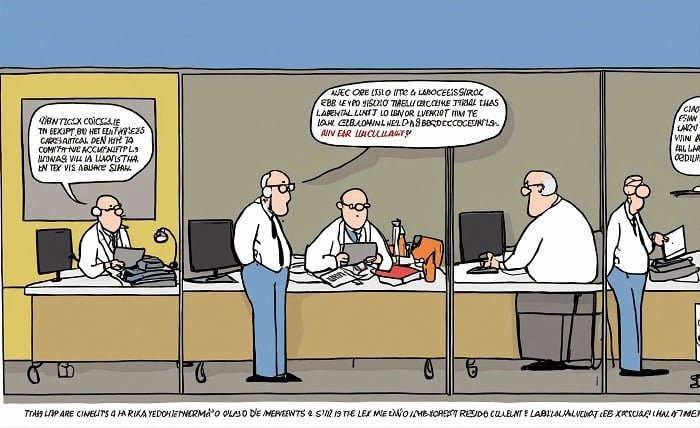Introduction
Encountering “System Error 5” can be frustrating for any Windows user. This error usually appears due to permission issues when attempting to execute commands without the requisite administrative rights. In this guide, we will walk through several methods to resolve “System Error 5”, ensuring you can perform your tasks without disruptions.
System Error 5
“System Error 5” is an Access Denied error that occurs primarily due to insufficient user privileges to execute a command or access a resource. This problem commonly arises in scenarios involving network settings, service management, or when security policies are incorrectly configured.
Common Scenarios Leading to “System Error 5”
There are several typical situations where “System Error 5” might surface, including:
- Attempting to start or stop Windows services
- Accessing shared files or directories on a network
- Making changes to system configurations or security settings Each scenario implies a breach in administrative privileges, which are necessary for these actions.
Checking User Account Privileges
Before diving into complex solutions, verify if your account has administrative rights. This basic step is crucial because “System Error 5” often appears if the command prompt is not run with elevated privileges.
Running Programs as Administrator to Avoid “System Error 5”
One simple method to prevent “System Error 5” is running programs as an administrator. Right-clicking on the program shortcut and selecting “Run as administrator” can provide the necessary permissions to bypass this error in many cases.
Adjusting User Account Control Settings
User Account Control (UAC) helps prevent unauthorized changes to your operating system. However, overly strict UAC settings might trigger “System Error 5”. Adjusting these settings can help resolve the issue without compromising system security.
Configuring Windows Service Settings
If “System Error 5” occurs when managing Windows services, it’s essential to check the service’s permission settings. Ensuring that your user account has the necessary permissions to start, stop, or configure services is key.
Network Permissions and Resolving “System Error 5”
Network-related instances of “System Error 5” can often be addressed by ensuring you have proper permissions on the network. Check with your network administrator to ensure your account has the necessary rights to access the resources.
Using Command Line to Fix “System Error 5”
For advanced users, specific command-line solutions can be employed to tackle “System Error 5“. This includes using commands like net user or sc to manage user accounts and services more effectively.
System Restore: A Potential Fix for “System Error 5”
If “System Error 5” persists, performing a system restore can revert your system to a state before the error started occurring. This method is particularly useful if the error was caused by recent system changes.
Professional Tools to Resolve “System Error 5”
There are professional software tools designed to fix Windows errors, including “System Error 5”. These tools can automatically diagnose and repair permission-related issues in your system.
Conclusion
“System Error 5” is a common Windows issue that typically signals permission problems. By understanding the error and applying appropriate solutions such as running programs as an administrator, adjusting UAC settings, or using professional tools, you can effectively overcome this challenge and ensure your system operates smoothly.
FAQs
1.What is “System Error 5” in Windows?
System Error 5 is an access denial error that occurs due to insufficient permissions to execute specific commands or access certain resources.
2.Can “System Error 5” be fixed by restarting the computer?
While restarting might not solve “System Error 5” directly, it can help if the error is due to temporary issues with services or network configurations.
3.How can I avoid getting “System Error 5”?
Ensure your user account has administrative privileges and always run programs with elevated permissions to prevent “System Error 5”.
4.What should I do if I get “System Error 5” when accessing shared network resources?
Check your network permissions and consult your network administrator to ensure you have the required access rights.
5.Is there a risk in adjusting the User Account Control settings to fix “System Error 5”?
Lowering UAC settings can make your system more vulnerable to unauthorized changes. Always ensure that you understand the security implications before adjusting these settings.