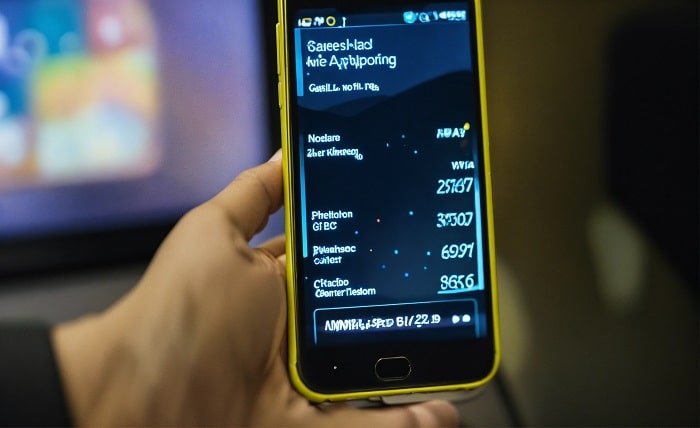Introduction
In today’s digital age, encountering a “no SIM card error” can be a frustrating experience for mobile users. This error typically prevents your phone from connecting to the cellular network, disrupting communication and access to mobile data. Understanding the causes behind this issue and knowing how to troubleshoot it can save you time and frustration.
What Causes the No SIM Card Error?
The “no SIM card error” can stem from various issues, including a faulty SIM card, improper insertion, or software glitches within your smartphone’s operating system. This error may also occur due to network problems or physical damage to the SIM card itself.
Common Symptoms of the Error
Identifying the symptoms associated with the “no SIM card error” is crucial for effective troubleshooting. Symptoms may include a persistent notification on your device indicating the absence of a SIM card, inability to make calls or send texts, and no access to mobile data services.
How to Troubleshoot the Issue
- Check SIM Card Placement: Ensure the SIM card is correctly inserted into your phone’s SIM tray. Remove and reinsert the SIM card if necessary to establish a secure connection.
- Restart Your Device: Restarting your smartphone can sometimes resolve temporary software glitches causing the error. Power off your device, remove the SIM card, wait for a few seconds, reinsert it, and then power on your phone.
- Update Your Phone’s Software: Keeping your phone’s operating system up-to-date can fix bugs and compatibility issues that may lead to the “no SIM card error.” Check for available updates in your device settings.
- Inspect the SIM Card: Examine the SIM card for any visible damage or signs of wear. If the SIM card appears damaged or worn out, contact your carrier for a replacement.
- Check Airplane Mode Settings: Ensure that Airplane Mode is turned off. Sometimes, enabling and disabling Airplane Mode can help re-establish network connections.
Advanced Troubleshooting Steps
- Reset Network Settings: Resetting your phone’s network settings can resolve persistent network-related issues. Navigate to your device’s settings, locate the option to reset network settings, and confirm the action.
- Try Another SIM Card: Test your device with a different SIM card to determine whether the issue lies with the SIM card or the phone itself. If the new SIM card works, the problem may be with your original SIM card.
- Clear Cache Partition (Android): On Android devices, clearing the cache partition can resolve software conflicts that cause the “no SIM card error.” Follow your device’s specific instructions to perform this task.
- Contact Your Carrier: If none of the above steps resolve the issue, contact your mobile carrier’s customer support. They can provide further assistance and may need to replace your SIM card or investigate network issues.
Conclusion
Encountering a “no SIM card error” can disrupt your ability to use your smartphone effectively. By understanding the potential causes and following the troubleshooting steps outlined above, you can resolve this issue promptly and restore normal functionality to your device.
FAQs (Frequently Asked Questions)
- What should I do if my phone says “no SIM card detected”?
- Follow the troubleshooting steps in this guide, including checking the SIM card placement, restarting your device, and updating its software.
- Why does my phone show “no SIM card installed” even though it’s inserted correctly?
- This could be due to a faulty SIM card, software issues, or problems with your phone’s SIM tray. Try reinserting the SIM card or testing it on another device.
- Can a software update fix the “no SIM card error”?
- Yes, updating your phone’s software can resolve software-related issues that may cause the “no SIM card error.” Check for updates in your device settings.
- What should I do if my SIM card is damaged?
- Contact your mobile carrier for a replacement SIM card. They can provide you with a new SIM card and assist with transferring your existing phone number and data.
- Is there a way to prevent the “no SIM card error” from occurring in the future?
- Keeping your device and SIM card in good condition, avoiding physical damage, and regularly updating your phone’s software can help prevent this error.