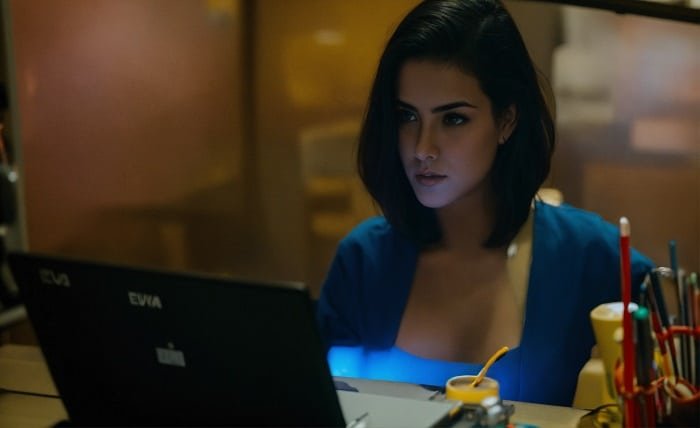Introduction
When you encounter the Netflix error code UI-800-3, it typically indicates that there’s a problem with the device’s cache or that data stored by the Netflix app has become corrupted. This error can appear on various devices, including smart TVs, streaming boxes, and game consoles.
What Causes Netflix Error Code UI-800-3?
Understanding the root causes of Netflix error code UI-800-3 is crucial in resolving the issue effectively. This error generally occurs due to corrupted data or cache that needs to be refreshed. It might also signify network connectivity issues affecting your device’s ability to stream content.
Refreshing Your Netflix App
One of the simplest solutions to fix the Netflix error code UI-800-3 is refreshing the Netflix app. This involves signing out and then signing back into your Netflix account, which can help clear out any corrupted data from your device.
Restarting Your Device
Often, a simple restart of your device can solve the Netflix error code UI-800-3. This process can clear the system cache and start your device afresh, possibly fixing any errors that were causing the issue with Netflix.
Checking Your Network Connection
A stable internet connection is vital for Netflix to stream content seamlessly. If you’re facing the Netflix error code UI-800-3, it’s advisable to check your network settings and ensure your internet connection is stable and fast enough for streaming.
Updating Your Device’s Firmware
Sometimes, outdated firmware can lead to issues like the Netflix error code UI-800-3. Check if there are any updates available for your device’s firmware and update it to the latest version to ensure compatibility and smooth functioning.
Reinstalling the Netflix App
If other methods fail, consider uninstalling and then reinstalling the Netflix app. This can remove any errors that were caused by the initial installation of the app, including the Netflix error code UI-800-3.
Clearing Cache and Data on Your Device
For many devices, especially Android-based streaming boxes and smart TVs, clearing the cache and data for the Netflix app can resolve the error code UI-800-3. This step removes temporary files and data that could be corrupt.
Contacting Netflix Support
If you’ve tried all the above steps and still face the Netflix error code UI-800-3, it may be time to contact Netflix support. They can provide more detailed guidance and support to troubleshoot the problem based on your specific device and circumstances.
Preventing Future Issues
To prevent future occurrences of the Netflix error code UI-800-3, regularly update your apps and device firmware, maintain a stable network connection, and periodically clear cache and data to keep your device running smoothly.
Conclusion
The Netflix error code UI-800-3 is a common issue that typically involves problems with your device’s cache or data. By following the steps outlined in this guide—from restarting your device to contacting Netflix support—you can resolve the issue and get back to streaming your favorite content with minimal interruption.
FAQs
1.What is the Netflix error code UI-800-3?
The Netflix error code UI-800-3 usually indicates that there is a problem with the cache or data stored by the Netflix app on your device.
2.Can restarting my device fix the error?
Yes, restarting your device can often resolve the Netflix error code UI-800-3 by clearing the system cache and resetting any temporary settings.
3.How do I clear my Netflix app cache?
The process varies by device, but generally, you go to Settings, find the Netflix app under your installed applications, and select ‘Clear Cache’ and ‘Clear Data’.
4.What should I do if none of the solutions work?
If none of the standard solutions resolve the Netflix error code UI-800-3, it’s recommended to contact Netflix customer support for further assistance.
5.How can I prevent this error in the future?
Regularly updating your device’s firmware, maintaining a stable and fast internet connection, and clearing cache periodically can help prevent this and other errors on Netflix.