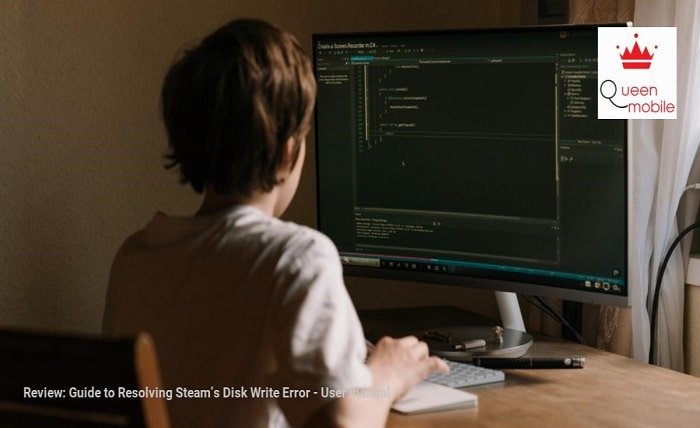Introduction
The Steam disk write error is a common issue that many gamers encounter while downloading or updating games on the Steam platform. This error can be frustrating as it interrupts your gaming experience, but the good news is that it can be resolved with some straightforward steps. In this guide, we’ll explore various methods to fix the Steam disk write error, understand its causes, and ensure it doesn’t reoccur.
The Steam Disk Write Error
The Steam disk write error typically occurs when Steam cannot write updates or new game data to your storage drive. This could be due to several reasons, including hardware issues, software conflicts, or permissions problems. Identifying the root cause is the first step towards resolving the issue.
Common Causes of Steam Disk Write Error
Several factors can contribute to the Steam disk write error. These include:
- Corrupted files or bad sectors on the hard drive
- Insufficient permissions to write to the Steam directory
- Conflicts with antivirus software
- Network issues affecting downloads
- Disk space limitations
Basic Troubleshooting Steps
Before diving into advanced solutions, it’s essential to try some basic troubleshooting steps. Restart your computer and Steam, ensure your internet connection is stable, and check if there is sufficient disk space available for the game installation or update.
Checking and Repairing Disk Errors
One common cause of the Steam disk write error is corrupted files or bad sectors on your hard drive. Running a disk check can help identify and repair these issues. On Windows, you can use the built-in Check Disk utility (chkdsk) to scan and fix disk errors.
Clearing the Steam Download Cache
Sometimes, the Steam disk write error can be caused by issues with the download cache. Clearing the download cache can resolve this problem. To do this, open Steam, go to Settings, select Downloads, and click on “Clear Download Cache.”
Verifying Game Files Integrity
Another effective method to fix the Steam disk write error is to verify the integrity of the game files. This ensures that any corrupted or missing files are replaced. To verify game files, right-click on the game in your Steam library, select Properties, go to the Local Files tab, and click on “Verify Integrity of Game Files.”
Running Steam as an Administrator
Insufficient permissions can sometimes cause the Steam disk write error. Running Steam as an administrator can help overcome this issue. Right-click on the Steam shortcut, select “Run as administrator,” and try downloading or updating your game again.
Adjusting Firewall and Antivirus Settings
Firewall and antivirus programs can interfere with Steam’s ability to write to the disk. Temporarily disabling these programs or adding exceptions for Steam can resolve the disk write error. Ensure that Steam is allowed through your firewall and that your antivirus software is not blocking it.
Changing the Download Region
Steam’s servers are spread across different regions, and sometimes switching to a different download region can fix the Steam disk write error. Go to Steam Settings, select Downloads, and choose a different download region from the drop-down menu.
Reinstalling Steam
If all else fails, reinstalling Steam might be necessary. Uninstall Steam, making sure to back up your game data first, and then reinstall it. This can resolve any underlying issues causing the Steam disk write error.
Conclusion
The Steam disk write error can be a significant hindrance, but with the right approach, it can be resolved. By following the steps outlined in this guide, you can troubleshoot and fix the error, allowing you to get back to your gaming without further interruptions. Remember to keep your system and Steam client updated to prevent future occurrences of the disk write error.
FAQs
1. What is a Steam disk write error?
A Steam disk write error occurs when Steam cannot write updates or new game data to your storage drive, often due to corrupted files, insufficient permissions, or software conflicts.
2. How do I fix a Steam disk write error?
To fix a Steam disk write error, you can try basic troubleshooting steps, such as restarting your computer and Steam, clearing the download cache, verifying game files integrity, running Steam as an administrator, adjusting firewall and antivirus settings, and changing the download region.
3. Can antivirus software cause a Steam disk write error?
Yes, antivirus software can sometimes interfere with Steam’s ability to write to the disk. Temporarily disabling the antivirus or adding exceptions for Steam can help resolve the error.
4. What should I do if the Steam disk write error persists?
If the error persists, you can try running a disk check to repair any corrupted files or bad sectors, reinstalling Steam, or checking for hardware issues that might be affecting your storage drive.
5. How can I prevent future Steam disk write errors?
To prevent future Steam disk write errors, ensure your system and Steam client are always updated, maintain sufficient disk space, regularly check for disk errors, and configure your firewall and antivirus settings to allow Steam.