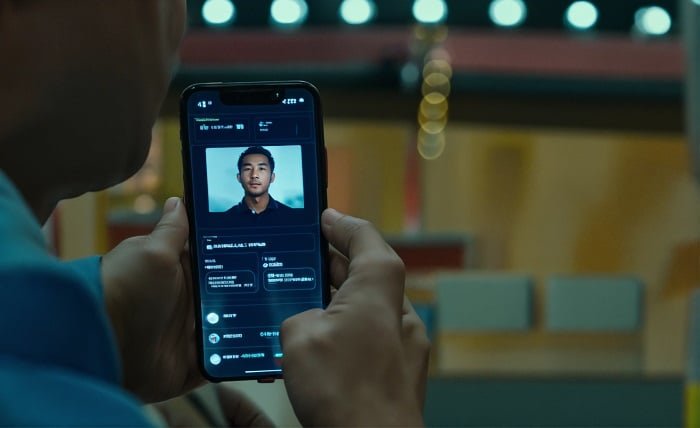Introduction
Facetime is an essential app for many Apple users, offering video and audio calls over the internet. However, encountering a Facetime activation error can be frustrating. This blog post provides a step-by-step guide to troubleshoot and resolve these issues, ensuring your connection is restored swiftly.
Facetime Activation Errors
Facetime activation errors can arise from various issues, including network problems, incorrect settings, or software glitches. Understanding the root cause is the first step in resolving the problem.
Check Your Network Connection
A stable internet connection is crucial for Facetime activation. Ensure your device is connected to a reliable Wi-Fi or cellular network. Sometimes, simply switching from one network to another can resolve the Facetime activation error.
Review Apple ID Settings
Your Apple ID must be active and properly configured for Facetime to work. Verify your Apple ID and ensure that it’s not locked or disabled. Logging out and then back into your Apple ID can sometimes refresh your settings and resolve activation issues.
Set Correct Date and Time
Incorrect date and time settings can lead to Facetime activation errors. Ensure your device’s date and time are set correctly, preferably by setting them to update automatically based on your location.
Restart Your Device
Restarting your device can fix minor software glitches that may be causing the Facetime activation error. This simple step often resolves many basic operational issues with apps.
Update iOS Software
Running outdated software on your device can cause compatibility issues with Facetime. Check for any available iOS updates and install them to ensure all features function correctly.
Reset Network Settings
If the Facetime activation error persists, try resetting your network settings. This will revert all network configurations like Wi-Fi passwords and cellular settings to their default states.
Disable Restrictions
If there are any restrictions set on your device, they could interfere with Facetime activation. Check your settings to ensure that Facetime is not restricted under Screen Time or parental control settings.
Contact Apple Support
If you’ve tried all the above steps and still face a Facetime activation error, it may be time to contact Apple Support. There could be a more complex issue at play that requires professional assistance.
Alternative Communication Apps
While you’re resolving the Facetime activation error, consider using alternative communication apps such as WhatsApp, Skype, or Zoom to stay connected with others.
Conclusion
Dealing with a Facetime activation error can be troublesome, but with the right steps, it’s usually a fixable issue. By following this guide, you can troubleshoot and potentially solve the activation problems, allowing you to return to seamless video chatting.
FAQs
Q1: How long does it take to activate Facetime?
A1: Facetime usually activates within 24 hours. If it takes longer, consider following the troubleshooting steps mentioned in this guide.
Q2: Can I activate Facetime without a SIM card?
A2: Yes, you can activate Facetime using only Wi-Fi. Ensure that you are connected to a stable internet connection for activation.
Q3: What does it mean if I see “Waiting for activation” in Facetime settings?
A3: If your Facetime displays “Waiting for activation,” it means it’s trying to connect with Apple’s servers. This process can be delayed by network issues or incorrect account settings.
Q4: Is there a cost associated with activating Facetime?
A4: No, activating Facetime is free. However, using Facetime over a cellular network may incur data charges depending on your mobile plan.
Q5: Can Facetime be activated on multiple devices with the same Apple ID?
A5: Yes, you can use the same Apple ID to activate Facetime on multiple devices, allowing you to use any of them to make or receive calls.